 | Log in to your site so that you see [edit page] or  (admin menu) at the top of pages on your web site. If you don't have a link to "sign in" or "admin menu," go to yourDomainName.com/sign_in.asp (admin menu) at the top of pages on your web site. If you don't have a link to "sign in" or "admin menu," go to yourDomainName.com/sign_in.asp
|
 | Go to ADMIN MENU --> MANAGE FILES. You will see an image like the one below:
|
| 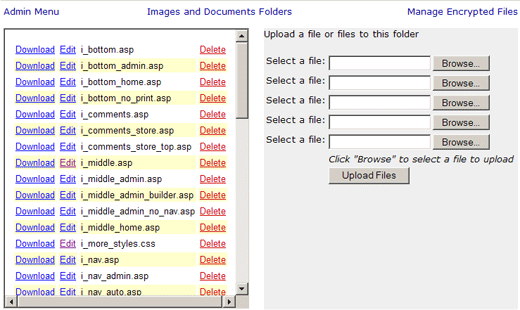
You should now see a list of files that determine the top, left, right, and bottom of your web site. |
| WARNING: CHANGING THESE FILES CAN HAVE DRASTIC CONSEQUENCES FOR YOUR WEB SITE. Note, though, if you mess up a file, we at OceanMedia (512-497-4841) have backups we can quickly upload to fix the problem. |
| The TOP horizontal menus are usually controlled by files that begin with "i_top___.asp" and a file called "i_nav_top.html".
The LEFT vertical menus are controlled by files that begin with
"i_nav___.asp" or "i_left____.asp".
The CSS is controlled by a file called styles.css.
To change any of these files: |
 | Click the "Edit" link next to the file you want to make changes to. A new window should come up with your file contents ready to be changed! |
 | Save the new version. |
 | These files effect every page of your site. In order to see your web site pages showing the changes you made, you may need to rebuild. You can either rebuild one page at a time or you can rebuild the entire site. Recommendation is to rebuild entire site: Admin Menu --> Rebuild Entire Site from Database. |
